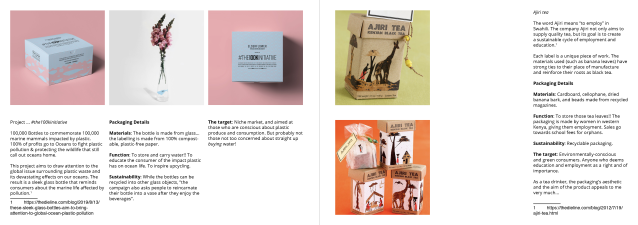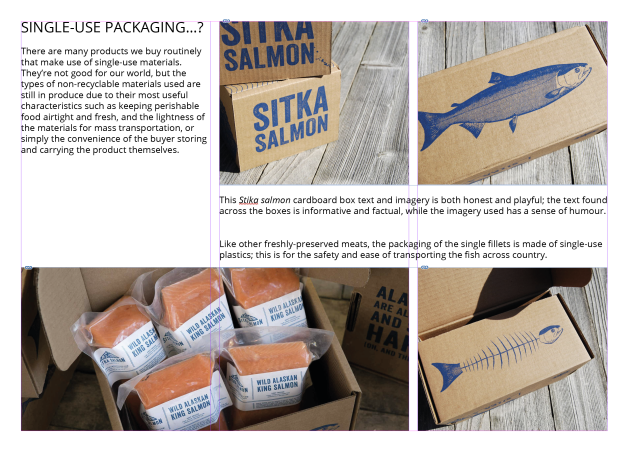A staff member from the college’s computing department sent out an e-mail to tutors requesting student aid to realise a ‘cartoon bumblebee illustration’. I knew it was a good request when the e-mail started off with “Hey up Muchachos” and stated the desire for the cartoon illustration to be ‘cute’!
The e-mail contained a bumblebee sketch by the staff member. The requirements were to either create a colourised and realised cartoon interpretation of the sketch, or a polished black and white drawing. I opted to go all-out and made a coloured illustration in Adobe Illustrator.

The task was half-way realised by the staff’s sketch, (the body language and the level of anthropomorphism) but I watched some bumblebee videos online to look at the bugs closely and see if I could caricature them desirably. I very much liked the fluffy collar around the bee’s necks and wanted to show off how fluffy these bees are!
I drew a swarm of bees after watching the videos. My early sketches of the bees are so scrappy and wonky, I don’t want to share them here! I shared the final sketch over e-mail with the staff remember before diving into Digital art working. I simply traced over the finalised sketch in Adobe Illustrator.

I used different (default) brushes and of different thicknesses. (I’m reminded that I should make my own brushes for personal use.) I did use several layers for the brush outlines, and I could have made due with three or so. Every layer was labeled (that is, named correspondingly). Once I was satisfied with the outlines, I felt it was time to apply colour! Then the image took on life.

I used the pen tool to draw block shapes under the outlines to colour large areas. If I took more time, these coloured layers would have been more smooth. Most of the shading was made using blob tool with the opacity lowered.

I made good use of opacity settings when adding (minimal) shading to the coloured layers. The wing’s opacity are especially low to emulate how thin and delicate real insect wings are.

I was hesitant for the image to become too busy, so I down-played the shading. I’m happy with my outcome, but now feel that if any element should have been pushed further, it was the shading!

Because the original file is a vector, the staff member the bee went to can be used at any scale. It would make for cute stickers…! The coloured layers can always be turned off at any time to make use of the outlines on their own. Come to think of it… I didn’t think to ask what the illustration is being used for! Huh!
Rendering the cartoon digitally was a relatively quick process – it was a day’s work to polish up the sketch I was provided with and to re-create it in a digital format. Still, each time I use a digital program, I feel better adjusted when using it. I gather that I’d feel the most comfortable if I created my own library of brushes for use in such jobs – it’s much faster than fumbling through the pre-made library of brushes just to find the closest tool to the one I want!